




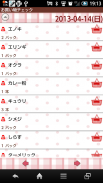
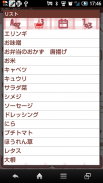



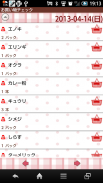
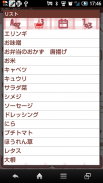



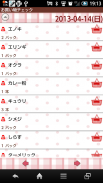
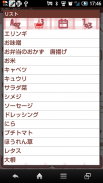



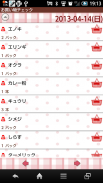
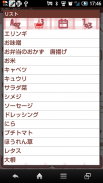


وصف لـ Buy Check Free
Buy Check is a very simple and easy-to-use app to make a shopping list!
Cutomize categories of items! Send the shopping list by email and can save notes!
For Buy Note users! It's so simple to transfer data from Buy Note to Buy Check.
Menu Button
Tap menu button of the phone.
"Setting": Set the starting week of the calendar etc…
"Exit":End the app.
"Password": Set the password.
"Copy to SD card": Copy the data to internal and external SD card.
"Backup":
---Import SD card: Import data from SD card.
---Export SD card: Export data to SD card.
---Export Cloud:You can backup data to Google Drive and Dropbox.*Please install either software from the market.
"Recovery": Use this function when you want to retrieve the previous data. *Please note that the current data will be deleted when you use this function.
1 "Add": move to list making screen.
2 "Email": send a shopping list by email.
3 "List": see the list of the past registration.
4 "Memo": save notes.
5 "Calculator": display a calculator.
<How to make a shopping list>
1 Tap + button (Add).
2 Move to list making screen (Make A List!).
<List making screen (Make A List!)>
「Category」:Enter the name of the item.
「Select from the history of past」:Select items from the list of the past registration.
「Microphone」:Voice recognition.
「Memo」:Save notes.
「Enter directly the quantity」:Tap the button to enter directly the number of the item.
「Select quantity from categories」:Customize categories of the quantities.
「Group」:Customize categories.
「Add」:Save the item.
「Back」:Return to the shopping list.
<The list of the past registration>
Tap「Select from the history of past」button.
Change the sorting order by tapping four buttons.
1 Alphabet: Alphabetical order.
2 Category: sort by category.
3 Date: sort by date.
4 Frequency: sort by the number of the registration.
---<How to make a shopping list>
3 When you move to list making screen (Make A List!), enter an item or select it from the past registration.
4 Select the quantity and category then save it with 「Add」.
5 Save items in the same way!
<Customize quantities>
1 Tap + button of 「Select quantity from categories」.
2 Enter category and subcategory name. Enter a number of the order. 999 will be added at the end.
---Buttons
"New&Save": Save new category and subcategory.
"Edit&Save": Edit and save.
"Return": Return to "Make A List!" screen.
"Delete": Delete the category.
<Data backup and transfer>
You can simply back up and transfer the data via Gmail, Google Drive and Dropbox.
1 Tap menu button of the phone.
2 Select Backup from menu.
3 Select Export Cloud and tap OK.
4 Tap OK Netbackup screen.
5 Select Gmail, GoogleDrive and Dropbox from the list. Please check our website Backup page http://www.galleryapp.org/backup_eng.html for more details.
6 Gmail: Open the attached file of Gmail. Select Buy Check from the list and start importing the data.
GoogleDrive: Boot up Drive and select My Drive. Select the file name you saved before and then Buy Check will boot up.
For Buy Note users! It's so simple to transfer from your Buy Note data to Buy Check.
1 Boot up the Buy Note and tap menu button of the phone.
2 Select Backup from the menu.
3 elect Export SD card then tap OK. Tap OK the next screen too.
4 Boot up Buy Check, tap menu button of the phone.
5 Select Backup from the menu.
6 Select Import Buy Note and tap OK. It's so simple!</br></br></br></br></br></br></br></br></br></br></br></br></br></br></br></br></br></br></br></br></br></br></br></br></br></br></br></br></br></br></br></br></br></br></br></br></br></br></br></br></br></br></br></br></br></br></br></br></br></br></br></br></br></br></br></br></br></br></br></br></br></br></br></br></br></br></br></br></br></br></br></br></br></br></br></br></br>







